Revit architecture Load
Families
When you load families into a project, the Revit family
library is accessed by default.
The library is
located here: %ALLUSERSPROFILE%\Autodesk\RVT 2018\Libraries
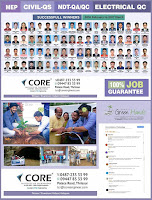 If your office is
using a different library of content in another location, your system may
access that library by default. Contact your CAD Manager for more information.
If your office is
using a different library of content in another location, your system may
access that library by default. Contact your CAD Manager for more information.
To load families
1. Click Insert tab Load from Library panel
Load from Library panel
 (Load Family).
(Load Family).
2. In the Load Family dialog, double-click the
category of the family that you want to load.
3. Preview any of the families (RFA) in the category:
·
To preview a
single family, select it from the list.
At the top right of the dialog, under Preview, a thumbnail image of the
family displays.
·
To display a
thumbnail image in the list for all families in the category, at the top right
corner of the dialog, click Views Thumbnails.
Thumbnails.
4. Select the family that you want to load, and click
Open.
The family type is now available to place in the
project. It displays in the appropriate category under Families in the Project
Browser.


No comments:
Post a Comment